LibreView includes the LibreView website and LibreLinkUp mobile app.
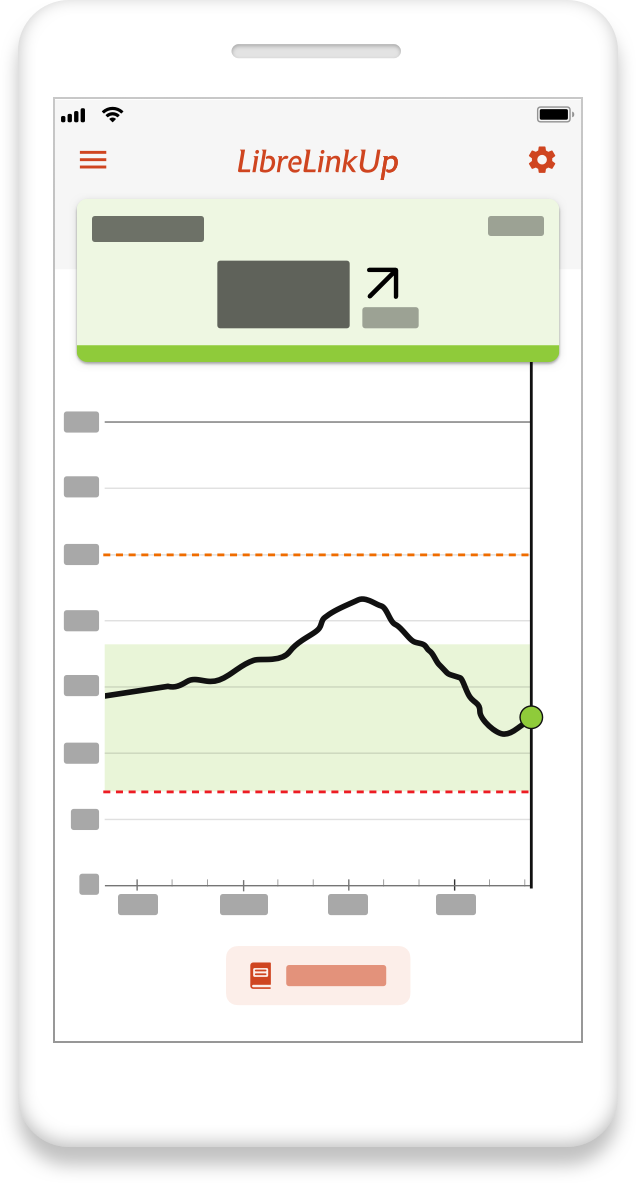
LibreLinkUp is a free mobile app that enables you to receive glucose readings from family and friends who use a FreeStyle Libre app. You can remotely monitor glucose readings and trends, stay connected, and manage diabetes together.
Not all mobile apps, products, or features are available in all regions.
DOC43870 Rev. L
Foreword
Intended Use
LibreView is intended for use by patients, caregivers and healthcare professionals to assist people with diabetes and their healthcare professionals in the review, analysis and evaluation of historical glucose device data to support effective diabetes management.
In addition:
LibreView is a secondary viewer and is not intended to provide treatment decisions or to be used as a substitute for professional healthcare advice.
LibreView is not intended to be used for immediate clinical decision making, and is not intended to replace self-monitoring practices as advised by a physician.
Home users should consult a healthcare professional before making any medical interpretation and therapy adjustments from the information in the software.
Healthcare professionals should use information in the software in conjunction with other clinical information available to them.
When using the LibreLinkUp mobile app:
LibreLinkUp should not be used for clinical decision making.
Patients should not rely on caregivers to notify them about low or high glucose.
Dosing decisions should not be made based on this device. The user should follow instructions on the continuous glucose monitoring system. This device is not intended to replace self-monitoring practices as advised by a physician.
Any problems with the mobile device, NFC, Bluetooth, wireless internet connection, mobile data connection, FreeStyle LibreLink, LibreLinkUp or LibreView could cause data to not be shared with caregivers, or delay transmission to caregivers.
LibreView (and thus LibreLinkUp) should be used only to give a secondary level of awareness and should not be expected to always communicate and transfer sensor glucose information.
Glossary
-
LibreLinkUp – The mobile app for family, friends, and caregivers to remotely monitor and support the person with diabetes using a FreeStyle Libre glucose sensor.
- FreeStyle Libre Sensor – The glucose monitoring sensor for the person with diabetes. In this user guide, this term can refer to the FreeStyle Libre, FreeStyle Libre 10-day, FreeStyle Libre 14-day, FreeStyle Libre 2, or FreeStyle Libre 3 sensor.
-
FreeStyle Libre app – The mobile app compatible for use with a FreeStyle Libre sensor. In this user guide, this term can refer to the FreeStyle LibreLink app, FreeStyle Libre 2 app, and the FreeStyle Libre 3 app.
-
Connection – The person with diabetes using a FreeStyle Libre sensor who shares their glucose data with a LibreLinkUp user.

Mobile Device & OS Compatibility
The LibreLinkUp app is compatible with many popular Android and iOS smartphones.
Recommended operating systems:
-
Android 8.0, 8.1, 9.0, 10, 11, 12, 13
-
iOS 13.1.3, 13.2, 13.3, 13.3.1, 13.4.1, 13.7, 14.0, 14.4.2, 15, 16
The phone must meet the following requirements:
-
Wi-Fi or a cellular data plan
The LibreLinkUp app is not compatible with the FreeStyle LibreLink special edition app or FreeStyle Libre 2 special edition app.
Jailbroken devices and beta OS versions are not evaluated or supported.
Smartwatch devices that support notification mirroring (when phone is nearby)
-
Apple Watch Series 7
-
Fitbit Versa 3
-
Samsung Galaxy Watch 4
These lists will be updated as other devices and operating systems are evaluated. Smartwatch notification mirroring may be available on other devices other than those listed. Please refer to information from your smartwatch manufacturer for a full list of compatibility. For devices and OS other than those listed, Abbott Diabetes Care has not evaluated compatibility. Jailbroken devices and beta OS versions are not evaluated or supported.
*Please check that your mobile device and OS continues to be supported by the manufacturer. Use of an unsupported mobile device or OS version may affect App security and functionality. You are responsible for the risks associated with the use of the App on an unsupported mobile device or OS version.

How FreeStyle Libre apps and LibreLinkUp work with LibreView
For FreeStyle Libre app users that choose to share their glucose data with a LibreLinkUp user:
-
Glucose readings are uploaded from FreeStyle Libre Sensor to a FreeStyle Libre app.
-
The FreeStyle Libre app transmits the glucose readings to the LibreView cloud for storage using WiFi or a cellular data plan.
-
A family member or friend can install the LibreLinkUp app on their own phone and accept the sharing invitation. The FreeStyle Libre app user is now a Connection in the LibreLinkUp app.
-
The family member or friend can view the Connection’s glucose readings in the LibreLinkUp app.
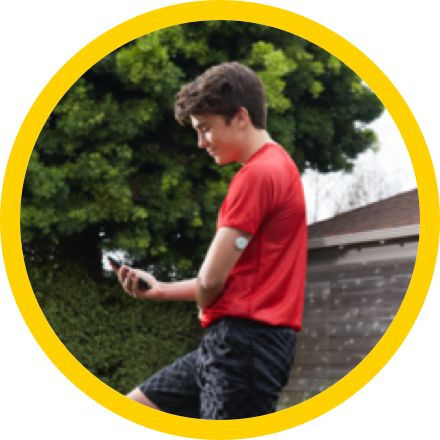
FreeStyle Libre app user
LibreView

LibreLinkUp user
Receive glucose readings from sensor
Glucose information securely uploaded to LibreView cloud
Receive notification; review glucose history
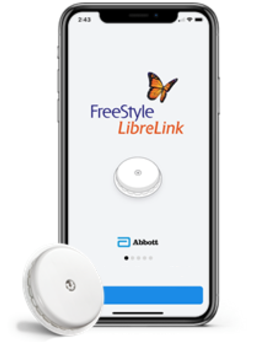

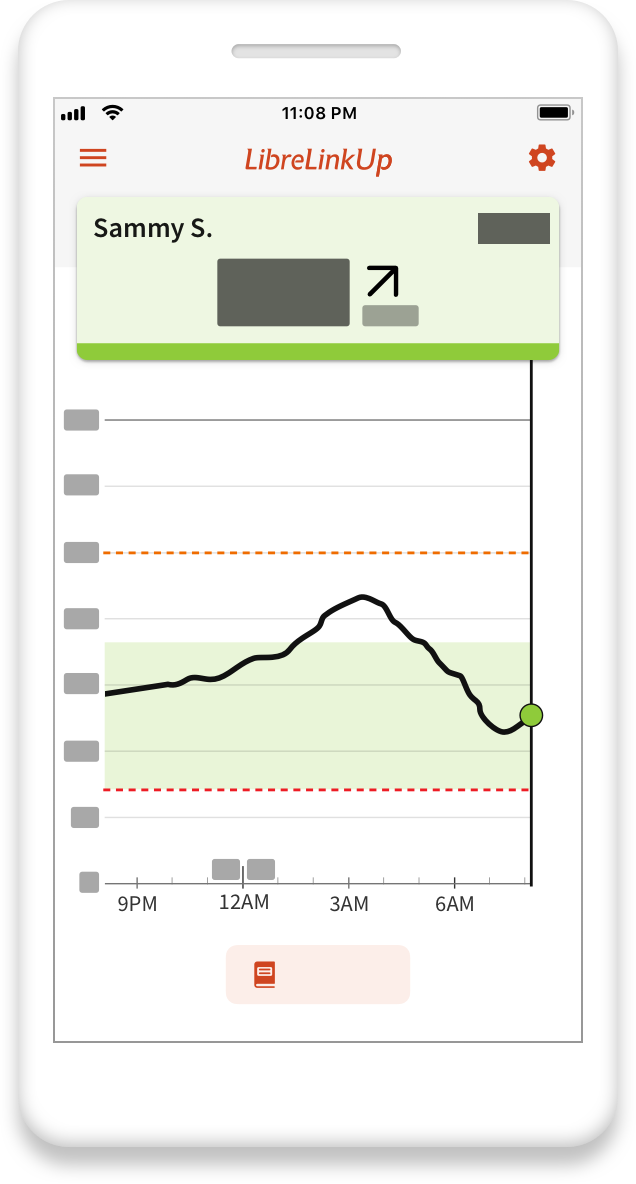

Getting Started With LibreLinkUp
Sharing data from a person wearing a FreeStyle Libre Sensor with a family or friend involves two apps:



FreeStyle Libre apps

LibreLinkUp
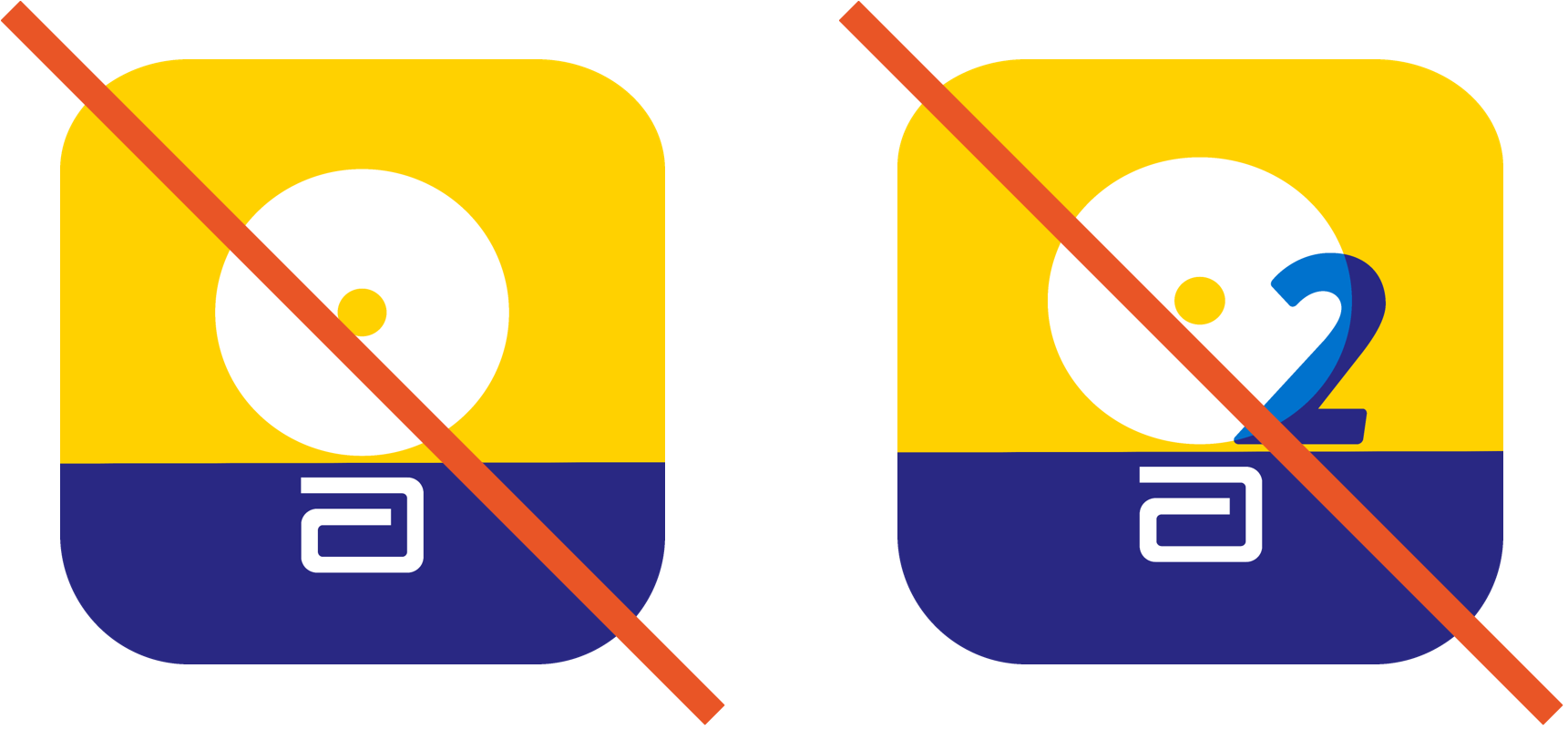
The LibreLinkUp app is not compatible with the FreeStyle LibreLink special edition app or FreeStyle Libre 2 special edition app.
After the sharing invitation is accepted, the family member or friend will receive glucose data and glucose notifications through LibreLinkUp.
Below are instructions for each app:



FreeStyle Libre app instructions
For the person wearing a FreeStyle Libre Sensor that wants to share their glucose information.
To invite someone to see your glucose readings, open your FreeStyle Libre app, ensure you are logged into your LibreView account in the FreeStyle Libre app, then:
-
Open the Navigation Menu. From any screen, tap the “three lines” icon in the upper left corner.
-
Tap Share or Connected Apps.
-
Tap Connect or Manage in LibreLinkUp.
-
Tap Add Connection.
-
Enter Connection information. Enter name and e‐mail address of the person you want to share your glucose readings with.
-
Tap Add.
You can share your glucose readings from the FreeStyleLibre app with up to 20 family members and friends.
LibreLinkUp app Instructions
For the family member or friend who wants to receive glucose information
After you receive a connection invitation email from a FreeStyle Libre app user, click on the link in the email to download the LibreLinkUp app from the app store (if you don’t already have the app installed).
After installing LibreLinkUp app, follow the prompts to create an account and connect:
-
Tap Get Started Now on the Welcome screen.
-
Review and accept the End User License Agreement and Privacy Notice.
-
Create an account. Enter your country / region of residence, name, email address and preferred password.
-
Go to your email inbox to verify your account and complete setup.
-
After you have set up your account, you will see a notification telling you that FreeStyle Libre app user would like to share their glucose readings with you. Press Accept.
You will now receive glucose information in the LibreLinkUp app. You do not need to have the LibreLinkUp app running to receive notifications from your connections.
You can connect with up to 20 FreeStyle Libre app users to see their glucose readings.
Having Trouble?
If you successfully installed LibreLinkUp and set up your account, but do not see a notification from the FreeStyle Libre app user make sure your phone has an active Internet connection (Wi‐Fi or cellular) and your phone settings allow you to receive notifications.
If you still do not see an invitation and you know that the invitation was sent, ask the FreeStyle Libre app user who invited you to send a new invitation to the email address you used when you installed LibreLinkUp.
Understanding Glucose Readings
For LibreLinkUp App Versions 4.0 or Later
When you open LibreLinkUp, you will see the latest glucose reading from your connections, an arrow indicating which direction their glucose is trending, and a glucose graph.
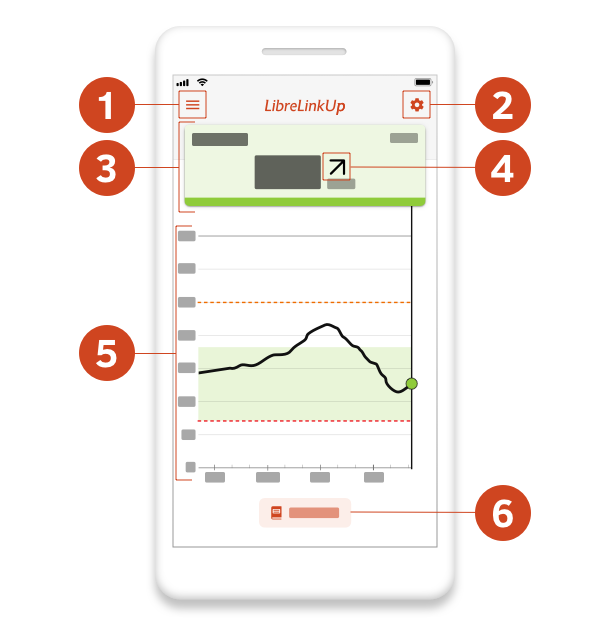
Navigation Menu
Tap to open the navigation menu.
Notification Settings
Tap to go to the connection’s notification settings.
Glucose reading card
The bold number indicates your connection’s latest glucose reading in what’s called a glucose reading card. The color band on the reading card indicates whether your connection’s glucose is high, low, in target, or out of target.
-
Red indicates a low glucose reading(<70 mg/dL or 3.9 mmol/L).
-
Orange indicates a high glucose reading (>250 mg/dL or 13.3 mmol/L) for FreeStyle Libre 3 users, (>240 mg/dL or 13.3 mmol/L) for all other users.
-
Green indicates readings in your connection’s target range.
-
Yellow indicates readings between your connection’s target range and their high and low levels
In some cases, instead of a bold number, you may see a glucose reading of “LO” or “HI.”
-
"LO" indicates a glucose reading lower than 2.2 mmol/L (40 mg/dL).”
-
"HI" indicates a glucose reading higher than 22.2 mmol/L (400 mg/dL) for FreeStyle Libre 2 users in United States and Canada and 27.8mmol/L (500 mg/dL) for all other users.
If either of these readings is seen, the App User Manual that corresponds to the FreeStyle Libre app states that the user should check their blood glucose with a test strip. If they get a “LO” or “HI”result from a blood glucose meter, the FreeStyle Libre app user should contact their healthcare professional immediately.
In other cases, instead of a bold number and timestamp, you may see --- and “No Recent Data”. This appears because no data from your connection has been received in the LibreLinkUp app in the last 5 minutes.
You may see --- and “No Recent Data” for the following reasons:
-
If your connection is using a FreeStyle Libre sensor:
-
Your connection’s device has no Internet connectivity
-
Your connection has not scanned their sensor in the last 5 minutes
-
Your connection does not have an active FreeStyle Libre sensor
-
There is a service interruption that is preventing the uploading of glucose data from the FreeStyle Libre app to LibreView services
-
-
If your connection is using a FreeStyle Libre 2 sensor:
-
Your connection’s device has no Internet connectivity
-
Your connection has not scanned their sensor in the last 5 minutes
-
Your connection does not have an active FreeStyle Libre 2 sensor
-
Your connection is experiencing signal loss with their FreeStyle Libre 2 sensor
-
There is a service interruption that is preventing the uploading of glucose data from the FreeStyle Libre app to LibreView services
-
-
If your connection is using a FreeStyle Libre 3 sensor:
-
Your connection’s device has no Internet connectivity
-
Your connection does not have an active FreeStyle Libre 3 sensor
-
Your connection is experiencing signal loss with their FreeStyle Libre 3 sensor
-
There is a service interruption that is preventing the uploading of glucose data from the FreeStyle Libre app to LibreView services
-
Trend arrow
This arrow shows which way your connection’s glucose was heading at the time of the glucose reading. There are five possible trends:

Glucose is rising quickly
More than 0.1 mmol/L (2 mg/dL) per minute

Glucose is rising
Between 0.06 mmol/L – 0.1 mmol/L (1‐2 mg/dL) per minute

Glucose is changing slowly
Less than 0.06 mmol/L (1 mg/dL) per minute

Glucose is falling
Between0.06 mmol/L – 0.1 mmol/L (1‐2 mg/dL) per minute

Glucose is falling quickly
More than 0.1 mmol/L (2 mg/dL) per minute
Glucose graph
The glucose graph displays up to the last 12 hours of your connection’s available glucose history, high and low glucose alarm levels (if the connection is using a FreeStyle Libre sensor that supports glucose alarms and the glucose alarm setting is enabled in the LibreLinkUp app), and the connection’s target glucose range.
The glucose graph is interactive: tap anywhere in the glucose graph area and the glucose reading card will be updated with the glucose value and timestamp for that point on the glucose trace. The glucose graph is updated each time the app is opened to the glucose graph screen if your device has internet connectivity. Gaps may appear in the glucose trace if this glucose data is not available in the connection’s glucose history. If the connection’s glucose reading exceeds 21 mmol/L (350 mg/dL), the glucose trace will display at 21 mmol/L (350 mg/dL) but the glucose reading card will accurately display the connection’s glucose reading for that time.
The high and low glucose alarm levels display on the glucose graph if you have turned the alarms on in the LibreLinkUp app.
The target glucose range is the green shaded area in the glucose graph, and the values are set by the connection in their FreeStyle Libre app.
Logbook
Tap to go to the Logbook screen.
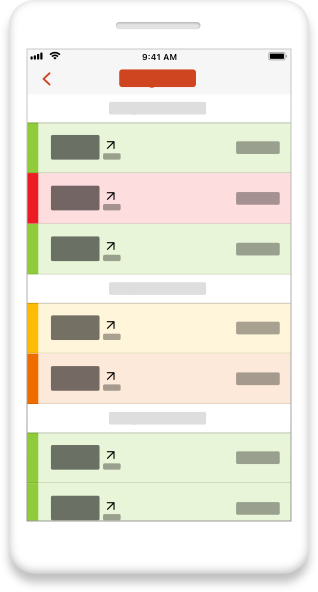
The logbook displays the last 2 weeks of glucose events.
-
If your connection is using a FreeStyle Libre sensor:
-
The glucose events include glucose readings when the connection scanned their sensor.
-
-
If your connection is using a FreeStyle Libre 2 sensor:
-
The glucose events include glucose readings when the connection scanned their sensor and glucose alarms.
-
-
If your connection is using a FreeStyle Libre 3 sensor:
-
The glucose events include customized glucose alarms you received based on your connection’s glucose readings.
-
Tap on a glucose event in the list to view event details.

Notifications
For LibreLinkUp App Versions 4.0 or Later
The notification types available in LibreLinkUp depend on the sensor your connection is using. You do not need to have the app open or running in the background to receive notifications.
The notification types are:
-
If your connection is using a FreeStyle Libre sensor:
-
Glucose reading - when your connection scans their sensor
-
New sensor started – when your connection starts a new sensor
-
Sensor ended (if available) – when your connection’s sensor has ended
-
-
If your connection is using a FreeStyle Libre 2 sensor:
-
Glucose reading - when your connection scans their sensor
-
Shared glucose alarms (if available) – receive the same glucose alarms your connection receives in their FreeStyle Libre app
-
LibreLinkUp-set glucose alarms (if available) – receive glucose alarms based on your connection’s glucose reading.
-
No Recent Data (if available) - when the LibreLinkUp app has not received a glucose reading from a connection in over 5 minutes
-
Dismissed glucose alarm (if available) – when your connection acknowledges their glucose alarm in their FreeStyle Libre app
-
New sensor started – when your connection starts a new sensor
-
Sensor ended (if available) – when your connection’s sensor has ended
-
-
If your connection is using a FreeStyle Libre 3 sensor:
-
LibreLinkUp-set glucose alarms – receive glucose alarms based on your connection’s glucose reading.
-
No Recent Data – when your connection’s app has lost connectivity with the LibreLinkUp server for a specified amount of time
-
Connection’s device reconnected (if available) – when your connection’s device has reconnected to the LibreLinkUp server
-
New sensor started – when your connection starts a new sensor
-
Sensor ended – when your connection’s sensor has ended
-
Notification settings can be changed by connection and depend on the sensor your connection is using. To change the connection’s notifications settings:
-
Go to the connection’s main screen
-
Tap the gear icon
-
Change the notification settings
-
If your connection is using a FreeStyle Libre sensor or a FreeStyle Libre 2 sensor started with another device:
-
Toggle glucose readings on or off
-
-
If your connection is using a FreeStyle Libre 2 sensor and LibreView account is registered outside of the United States:
-
Toggle glucose readings on or off
-
Set the low glucose alarm settings
-
Toggle low glucose alarm on or off
-
If the low glucose alarm is toggled on, set or view the low glucose alarm level. You will receive a notification when your connection’s glucose readings fall below this alarm level.
-
Set the high glucose alarm settings
-
Toggle high glucose alarm on or off
-
If the high glucose alarm is toggled on, set or view the high glucose alarm level. You will receive a notification when your connection’s glucose readings rise above this alarm level.
-
Set the No Recent Data notification settings (if available)
-
Toggle No Recent Data on or off
-
Set the No Recent Data time period and tap Save. If No Recent Data is toggled on, you will receive a notification if you have not received any glucose readings within this time period.
-
-
If your connection is using a FreeStyle Libre 2 sensor and LibreView account is registered in the United States:
-
Toggle glucose readings on or off
-
Set the low glucose alarm settings
-
Toggle low glucose alarm on or off
-
If the low glucose alarm is toggled on, set the low glucose alarm level and tap Save. You will receive a notification when your connection’s glucose readings fall below this alarm level.
-
Set the high glucose alarm settings
-
Toggle high glucose alarm on or off
-
If the high glucose alarm is toggled on, set the high glucose alarm level and tap Save. You will receive a notification when your connection’s glucose readings rise above this alarm level.
-
Set the urgent low glucose alarm settings
-
Toggle urgent low glucose alarm on or off
-
Your connection’s urgent low glucose alarm level is fixed at 55 mg/dL (3.1 mmol/L) and cannot be changed.
-
-
If your connection is using a FreeStyle Libre 3 sensor and LibreView account is registered outside of the United States:
-
Set the low glucose alarm notification settings
-
Toggle low glucose alarm on or off
-
If the low glucose alarm is toggled on, set the low glucose alarm level and tap Save. You will receive a notification when your connection’s glucose readings fall below this alarm level.
-
Set the high glucose alarm notification settings
-
Toggle high glucose alarm on or off
-
If the high glucose alarm is toggled on, set the high glucose alarm level and tap Save. You will receive a notification when your connection’s glucose readings rise above this alarm level.
-
Set the No Recent Data notification settings
-
Toggle No Recent Data on or off
-
Set the No Recent Data time period and tap Save. If No Recent Data is toggled on, you will receive a notification if you have not received any glucose readings within this time period.
-
-
If your connection is using a FreeStyle Libre 3 sensor and LibreView account is registered in the United States:
-
Set the low glucose alarm notification settings
-
Toggle low glucose alarm on or off
-
If the low glucose alarm is toggled on, set the low glucose alarm level and tap Save. You will receive a notification when your connection’s glucose readings fall below this alarm level.
-
Set the high glucose alarm notification settings
-
Toggle high glucose alarm on or off
-
If the high glucose alarm is toggled on, set the high glucose alarm level and tap Save. You will receive a notification when your connection’s glucose readings rise above this alarm level.
-
Set the urgent low glucose alarm settings
-
Toggle urgent low glucose alarm on or off
-
Your connection’s urgent low glucose alarm level is fixed at 55 mg/dL (3.1 mmol/L) and cannot be changed.
-
Set the No Recent Data notification settings
-
Toggle No Recent Data on or off
-
Set the No Recent Data time period and tap Save. If No Recent Data is toggled on, you will receive a notification if you have not received any glucose readings within this time period.
-
You can choose to receive a Lost Connectivity notification (if available) when your LibreLinkUp app may have lost connectivity with the LibreLinkUp server. To change this notification setting:
1. Open the Navigation Menu. From the main screen in your LibreLinkUp app, tap the “three lines” icon in the upper left corner to open the main menu.
2. Tap Settings.
3. Tap App Settings.
4. Toggle Lost Connectivity on or off.
Having trouble receiving notifications?
-
Make sure your phone has an active Internet connection (Wi‐Fi or cellular).
-
Turn off Airplane Mode.
-
Turn off Do Not Disturb.
-
Make sure your phone is sufficiently charged.
-
Make sure your phone has at least 66MB of available memory.
Note: If you have not enabled notifications permissions for the LibreLinkUp app on your smartphone’s operating system, you will not be able to view the notification settings for your connections. To view the notification settings for your connections, go to the notification settings on your smartphone’s operating system and enable notifications for the LibreLinkUp app.
Removing a Connection
To permanently stop receiving notifications from a FreeStyle Libre app user, remove them from your list of Connections.
-
Open the Navigation Menu. From the main screen in your LibreLinkUp app, tap the “three lines”icon in the upper left corner to open the main menu.
-
Tap Connections.
-
Tap X. A window will open asking you to confirm you want to remove this Connection.
-
Tap Remove. This removes the person from your list of Connections. You will no longer receive glucose readings from this person.
If you remove a connection by mistake, the FreeStyle Libre app user will need to send a new invitation from their FreeStyle Libre app.
LibreLinkUp Privacy
LibreLinkUp users must accept the LibreLinkUp End User License Agreement before installing the app, and the Abbott Diabetes Care Inc. Privacy Notice and Terms of Use before signing in and using the LibreLinkUp and LibreView services.
After installation and registration, these documents are accessible from within the app for your convenience.
LibreView Regulatory
About
LibreView,
version 3.13
(including LibreLinkUp, version 4.6)
2023-04-05
Quality Management
ISO (International Organization for Standardization) 13485
Abbott Diabetes Care Ltd. services are considered a medical device in many global countries and regions. Alongside our security program, Abbott Diabetes Care Ltd. has achieved ISO (International Organization for Standardization) 13485 certification for our Quality Management Systems (QMS), covering our medical devices and related activities. ISO 13485 is a globally recognized quality standard that specifies requirements for a quality management system where an organization needs to demonstrate its ability to provide medical devices and related services that consistently meet customer and applicable regulatory requirements. Our certification encompasses our product life-cycle, including design and development, production, storage and distribution, and support.
Vigilance
Any serious injury or death that has occurred in relation to the device should be reported to the manufacturer and the competent authority of the Member State in which the user and/or patient is established.
Regulatory Representatives
|
|
Medical Device |
|
|
Abbott Diabetes Care Ltd., Range Road, Witney, Oxon, OX29 OYL, UK |
Уполномоченная организация в Российской Федерации, претензии и центр обслуживания
ООО «Эбботт Лэбораториз»
Abbott Diabetes Care
Москва, 125171
Ленинградское шоссе, д. 16А, строение 1
Бизнес-центр «Метрополис», 6-й этаж
Тел.: 8-800-100-88-07
Labeling Symbols
|
|
Unique Device Identifier |
|
|
Date of Manufacturer (YYYY-MM-DD) |
|
|
Catalog Number |
|
|
Consult Instruction for Use |
|
|
Manufacturer |
|
|
CE Mark |
|
|
Authorized Representative in the European Community |
|
|
Medical Device |
|
|
Importer |
|
|
Authorized Representative in Switzerland |